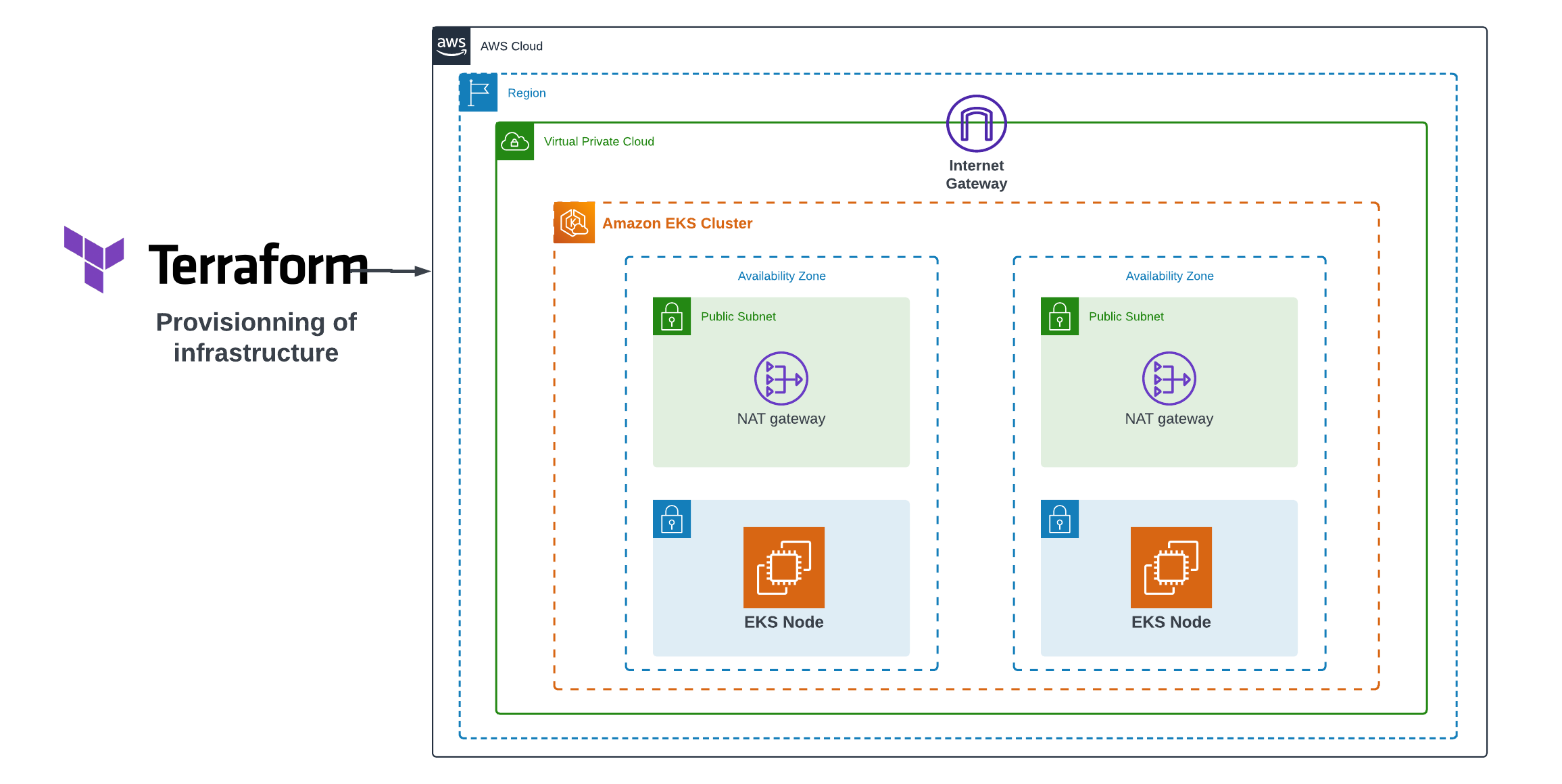
Creating an EKS Cluster and Deploying Nginx with Terraform
Amazon Elastic Kubernetes Service (EKS) is a powerful platform for managing containerized applications. When combined with Infrastructure as Code (IaC) tools like Terraform, you can automate the setup and deployment of your EKS cluster and applications. In this article, we will guide you through the process of creating an EKS cluster using Terraform and deploying the popular web server Nginx on it.
Prerequisites
Before we begin, you should have the following prerequisites in place:
- An AWS account with appropriate permissions.
- Terraform installed on your local machine.
- AWS CLI installed and configured with your AWS credentials.
Step 1: Define Your Infrastructure
In this step, we will define our infrastructure using custom Terraform modules tailored to our specific requirements. These modules streamline the deployment process, making it more efficient and adaptable to your needs.
Custom Terraform Modules
Before we proceed, let’s introduce the custom Terraform modules we’ve created to enhance the modularity of our infrastructure definition. These modules include:
-
Network Module: This module handles VPC, subnet configurations, and related network components, ensuring network isolation.
-
Security Group Module: The security group module facilitates the definition and management of security groups, which are essential for controlling inbound and outbound traffic to our resources securely.
- EKS Module: The EKS module, the star of this article, is responsible for creating and configuring the Amazon Elastic Kubernetes Service (EKS) cluster. It orchestrates the setup of our Kubernetes environment, complete with worker nodes, control plane, and necessary components.
Exploring the EKS Module
In this section, we will delve into the eks module, a critical component in managing our EKS cluster. The eks module is responsible for configuring and deploying the Amazon Elastic Kubernetes Service (EKS) cluster. It consists of several primary components and configurations that are pivotal for achieving a well-orchestrated Kubernetes environment:
Creating the EKS Cluster
To initiate our EKS cluster, we employ the aws_eks_cluster resource. This resource requires specific parameters to define the cluster’s characteristics. Let’s take a closer look at the key attributes:
-
Name: This parameter represents the name of our EKS cluster.
- Role ARN: The ARN (Amazon Resource Name) of the IAM role assigned to the EKS cluster. This role is responsible for granting the necessary permissions to manage and operate the cluster.
The vpc_config block, nested within the aws_eks_cluster resource, is also essential for specifying further details:
-
Subnet IDs: These IDs are linked to the subnets where the cluster’s resources will be deployed.
-
Security Group IDs: Identifying the security groups associated with the cluster for controlling network traffic.
- Endpoint Public Access: A crucial setting that determines whether the EKS control plane is publicly accessible.
The depends_on attribute ensures that this resource is created after the required IAM roles have been established.
resource "aws_eks_cluster" "cluster" {
name = var.cluster_name
role_arn = data.aws_iam_role.eks_role.arn
vpc_config {
subnet_ids = var.public_subnets
security_group_ids = var.security_group_ids
endpoint_public_access = var.endpoint_public_access
}
depends_on = [
data.aws_iam_role.eks_role,
data.aws_iam_role.node_role
]
}EKS Node Group
The aws_eks_node_group resource focuses on managing the EKS node group within the cluster. It plays a pivotal role in determining the characteristics of the worker nodes in the EKS cluster. Key parameters of this resource include:
-
Cluster Name: The name of the EKS cluster to which the node group belongs.
-
Node Group Name: A unique identifier for the node group within the cluster.
-
Node Role ARN: The ARN of the IAM role assigned to the node group, granting permissions for the nodes.
-
Subnet IDs: The IDs of the subnets where the node group’s instances are launched.
-
Instance Types: The types of instances used by the node group.
- Capacity Type: Defining the capacity type for instances, which can be ON_DEMAND or SPOT.
The scaling_config block allows us to specify the desired, maximum, and minimum size of the node group. Tags can be used to provide additional metadata for resource management.
resource "aws_eks_node_group" "node_group" {
cluster_name = aws_eks_cluster.cluster.name
node_group_name = var.node_group_name
node_role_arn = data.aws_iam_role.node_role.arn
subnet_ids = var.public_subnets
instance_types = var.instance_types
capacity_type = var.capacity_type
scaling_config {
desired_size = var.desired_size
max_size = var.max_size
min_size = var.min_size
}
tags = {
"kubernetes.io/cluster/${aws_eks_cluster.cluster.name}" = "owned"
}
depends_on = [
data.aws_iam_role.eks_role,
data.aws_iam_role.node_role
]
}Managing Add-ons
We can efficiently manage Kubernetes add-ons using the aws_eks_addon resource. This resource enables you to specify and configure add-ons for the EKS cluster. It allows you to define add-ons, their versions, and how conflicts are resolved when creating add-ons.
resource "aws_eks_addon" "addons" {
for_each = { for addon in var.addons : addon.name => addon }
cluster_name = aws_eks_cluster.cluster.id
addon_name = each.value.name
addon_version = each.value.version
resolve_conflicts_on_create = "OVERWRITE"
}Role Configuration
In the Terraform configuration, we use the data "aws_iam_role" data sources to access the Amazon Resource Names (ARNs) of these roles:
data "aws_iam_role" "eks_role" {
name = var.eks_role
}
data "aws_iam_role" "node_role" {
name = var.node_role
}Variables Configuration
In our variables.tf file, we specify and describe the variables required for configuring the EKS module. These variables cover various aspects, from cluster name and public subnets to instance types and add-ons. Properly configuring these variables ensures the EKS module adapts to your specific requirements.
variable "cluster_name" {
description = "A unique name for the EKS cluster."
}
variable "public_subnets" {
description = "The IDs of the public subnets for the EKS cluster."
}
variable "security_group_ids" {
description = "The IDs of the security groups associated with the EKS cluster."
}
variable "endpoint_public_access" {
description = "Determines if the EKS control plane is publicly accessible."
}
variable "node_group_name" {
description = "A unique name for the EKS node group."
}
variable "instance_types" {
description = "The types of instances to use for the EKS node group."
}
variable "capacity_type" {
description = "The capacity type for instances in the EKS node group."
}
variable "desired_size" {
description = "The desired size of the EKS node group."
}
variable "max_size" {
description = "The maximum size of the EKS node group."
}
variable "min_size" {
description = "The minimum size of the EKS node group."
}
variable "addons" {
type = list(object({
name = string
version = string
}))
default = [
{
name = "kube-proxy"
version = "v1.28.1-eksbuild.1"
},
{
name = "vpc-cni"
version = "v1.14.1-eksbuild.1"
},
{
name = "coredns"
version = "v1.10.1-eksbuild.2"
}
]
}
variable "eks_role" {
description = ""
}
variable "node_role" {
description = ""
}Step 2: Deploying Your Infrastructure
Now that we’ve defined our infrastructure using the custom Terraform modules, we’re ready to deploy it. In this step, we’ll execute the code that sets up our EKS cluster and related resources. Here’s the code that deploys the infrastructure:
module "network" {
source = "./modules/network"
vpc_cidr = "10.0.0.0/16"
vpc_name = "eks-vpc"
igw_name = "eks-gw"
public_subnet_cidr_blocks = ["10.0.1.0/24", "10.0.2.0/24", "10.0.3.0/24"]
private_subnet_cidr_blocks = ["10.0.4.0/24", "10.0.5.0/24"]
availability_zones = ["eu-north-1a", "eu-north-1b"]
public_subnet_name_prefix = "eks-public-subnet"
private_subnet_name_prefix = "eks-private-subnet"
public_rt_name = "eks-public-rt"
private_rt_name = "eks-private-rt"
}
module "security" {
source = "./modules/securitygroup"
security_group_name = "eks-securitygroup"
security_group_description = "desc"
inbound_port = [80, 22]
vpc_id = module.network.vpc_id
}
module "eks" {
source = "./modules/eks"
cluster_name = "eks-nginx"
capacity_type = "SPOT"
public_subnets = module.network.public_subnet_ids
security_group_ids = [module.security.security_group_id]
endpoint_public_access = true
node_group_name = "green"
instance_types = ["t3.medium"]
desired_size = 1
max_size = 2
min_size = 1
eks_role = "EksClusterRole"
node_role = "EKS-WORKER-NODE-ROLE"
}Before you proceed with the code, it is crucial to ensure that you’ve created the following IAM roles with their corresponding policies in your AWS console:
-
EKS-WORKER-NODE-ROLE:
- Policies:
- AmazonEC2ContainerRegistryReadOnly
- AmazonEKS_CNI_Policy
- AmazonEKSWorkerNodePolicy
- Policies:
- EksClusterRole:
- Policies:
- AmazonEKSClusterPolicy
- Policies:
With this code, you are initiating the deployment of your infrastructure. The module "network" sets up your VPC, subnets, and routing, while module "security" configures the necessary security groups. Finally, module "eks" orchestrates the creation of your EKS cluster, specifying details like the cluster name, instance types, desired scaling sizes, and more.
Once you apply this Terraform configuration, the AWS resources described in your modules will be created, and your EKS cluster will begin to take shape. In the following steps, we will dive into deploying Nginx on this cluster and explore additional best practices for optimizing your setup.
terraform initterraform apply -auto-approve
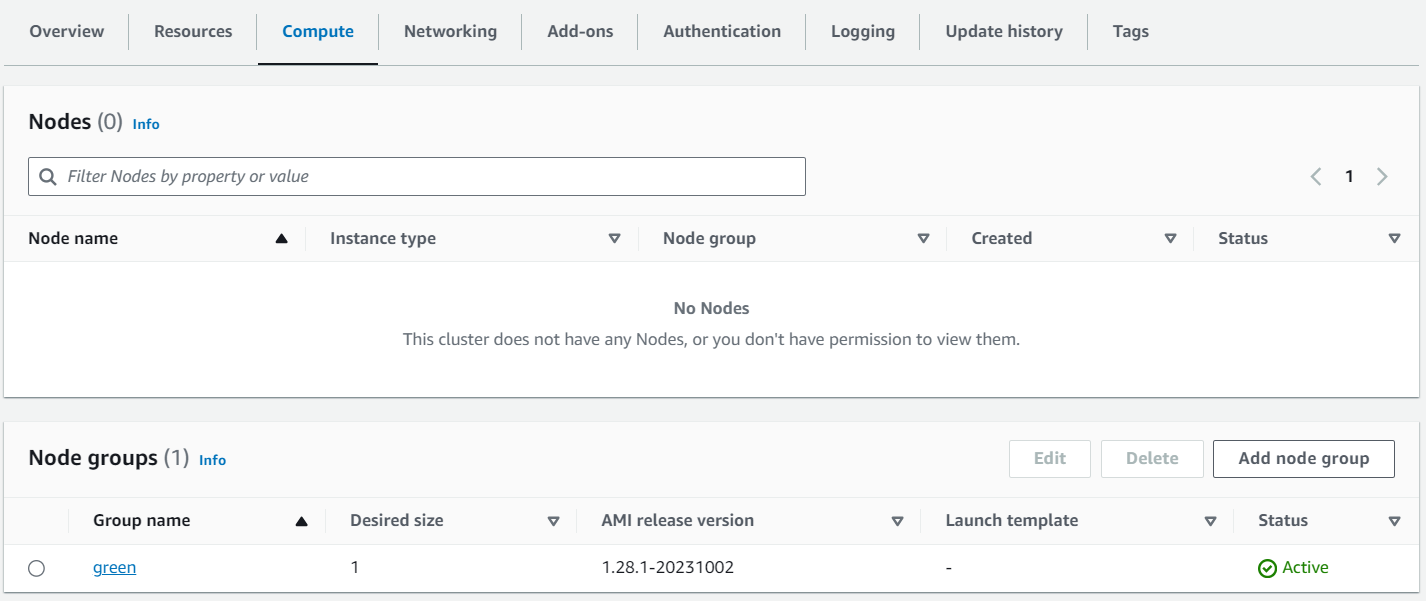
The complete source code of the project is available on GitHub.
Step 3: Deploying Nginx on Your EKS Cluster
In this step, we will connect to the AWS console and use Cloud Shell to deploy Nginx on our EKS cluster. Before you begin, ensure you have the AWS CLI and kubectl configured. We will use the following Kubernetes manifest to deploy Nginx:
nginx.yml
apiVersion: apps/v1
kind: Deployment
metadata:
name: nginx-deployment
spec:
replicas: 3
selector:
matchLabels:
app: nginx
template:
metadata:
labels:
app: nginx
spec:
containers:
- name: nginx
image: nginx:latest
ports:
- containerPort: 80
---
apiVersion: v1
kind: Service
metadata:
name: nginx-service
spec:
type: LoadBalancer
ports:
- port: 80
targetPort: 80
selector:
app: nginxThis manifest defines a Kubernetes Deployment and Service for Nginx. It deploys three replicas of the Nginx container and creates a LoadBalancer service to expose it externally.
Follow these steps to deploy Nginx on your EKS cluster:
-
Access AWS Console: Log in to the AWS Management Console.
-
Open Cloud Shell: In the AWS Console, locate and open AWS CloudShell. It provides you with an integrated shell environment to interact with AWS resources and your Kubernetes cluster.
-
Configure kubectl: If you haven’t already, configure
kubectlto use your EKS cluster by running:aws eks update-kubeconfig --region eu-north-1 --name eks-nginx
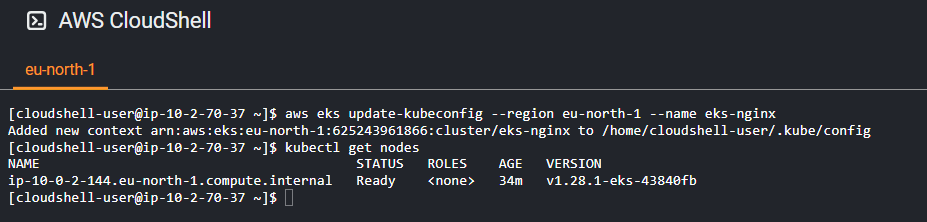
-
Apply the Manifest: Deploy the Nginx Deployment and Service by running:
kubectl apply -f nginx.ymlThis command applies the Kubernetes manifest and deploys Nginx on your EKS cluster.
-
Check Deployment Status: Verify the deployment’s status using the following command:
kubectl get allYou should see the
nginx-deploymentwith the desired number of replicas.You’ll see an external IP address under the
EXTERNAL-IPcolumn.
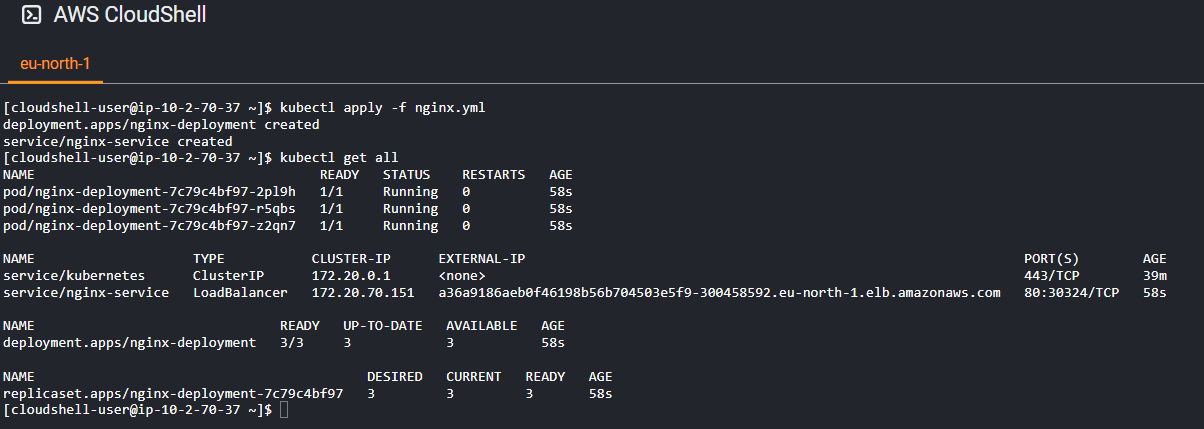
- Access Nginx: Open a web browser and enter the external IP address. You should be able to access the Nginx welcome page.
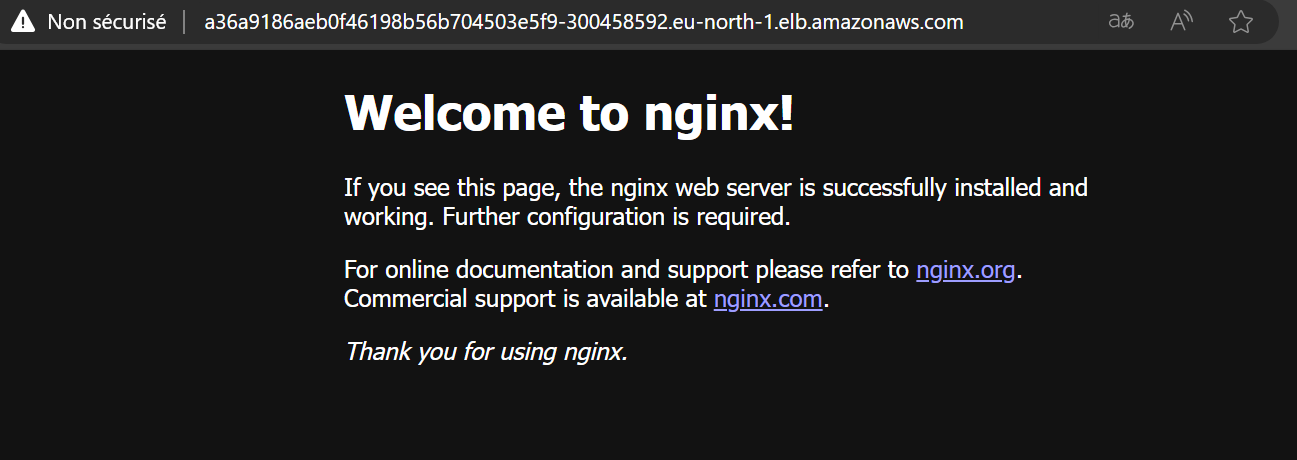
You have now successfully deployed Nginx on your EKS cluster and made it accessible via a LoadBalancer service.
Conclusion
In this article, we’ve shown you how to create an EKS cluster and deploy Nginx using Terraform. This automation simplifies the management of your Kubernetes infrastructure and applications. With Terraform, you can easily scale and update your EKS cluster and applications as your needs evolve.

Leave a Reply