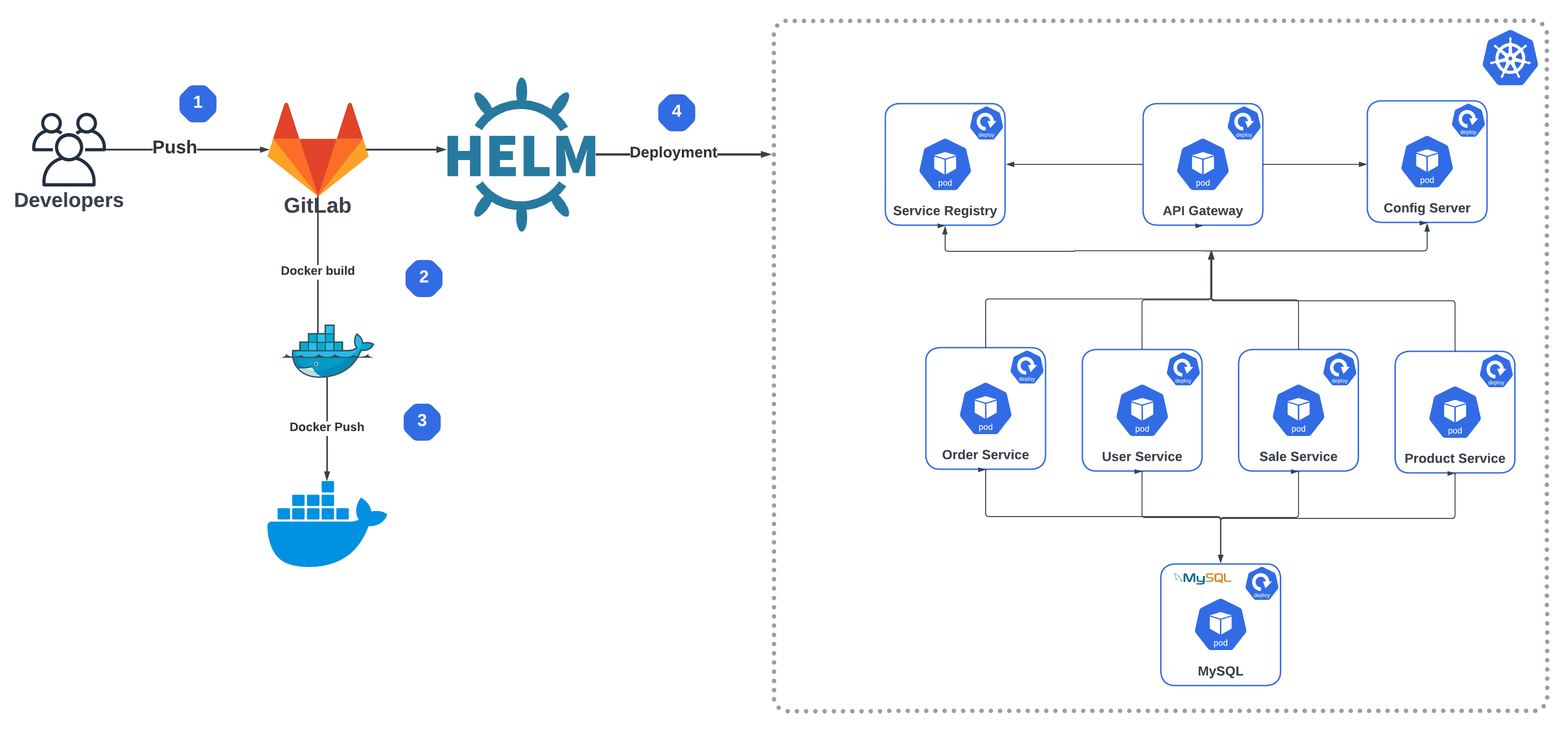
Spring Boot Microservices Deployment to Kubernetes with Helm via GitLab CI
This article was originally written by “Kemane Donfack” on the blog: https://blog.numericaideas.com/springboot-microservices-deployment-kubernetes-helm-gitlabci
Introduction
In today’s fast-paced software development environment, it is essential to deploy applications quickly and efficiently. Microservices architecture is becoming increasingly popular for its ability to create highly scalable and flexible applications. Kubernetes, a popular open-source container orchestration system, has also become the go-to solution for microservices deployment. In this article, we will walk through the process of deploying applications from microservices to a Kubernetes cluster with Helm via GitLab CI.
GitLab CI is an integral part of the GitLab platform and provides a robust continuous integration and deployment (CI/CD) pipeline. It allows developers to automate the building, testing and deployment of their applications. Helm is a package manager for Kubernetes that allows users to install, upgrade and manage applications in a Kubernetes cluster.
Prerequisites
To perform this demo, you will need to have the following prerequisites:
- A Kubernetes cluster : You can use an existing Kubernetes cluster or create a new one on a cloud provider such as Google Cloud, Amazon Web Services or Microsoft Azure.
- A GitLab account : You will need a GitLab account to set up the CI/CD pipeline.
- Docker Hub account : You will need a Docker Hub account to store Docker images.
In case you would like to grab more technical concepts, another published article illustrates how to Deploy a Spring Boot App with Docker in a Kubernetes Cluster:
What is Helm ?
Helm is a package manager for Kubernetes that allows you to easily install and manage applications on a Kubernetes cluster. Helm uses charts to define the structure and configuration of an application, which can be versioned and shared between teams.
Helm chart is a package that contains all the Kubernetes manifests, configuration files and dependencies needed to install and run an application on a Kubernetes cluster. It defines the structure and configuration of an application, including items such as environment variables, ports, volumes and service dependencies.
Advantages of using Helm for deployment on a Kubernetes cluster:
- Simplified deployment : Helm provides a simple and efficient way to package and deploy applications to Kubernetes clusters, making it easier for developers and operators to manage complex deployments.
- Version control : Helm charts are version-controlled, which enables easy rollback to previous versions in case of issues or errors.
- Consistency : Helm automates manual tasks, significantly reducing deployment time and the risk of errors during deployment.
- Template engine : Helm uses a template engine that allows you to define variables and dynamically generate Kubernetes manifests, which can be customized for different environments, reducing the need for repetitive manual configuration.
Step 1: Create your own Repository
You should create two repositories. The first one is used to store the source code of our microservices, and the other one is used to externalize our configuration files with Spring Cloud Config Server you will find all code in the following repository:
Let’s briefly highlight the importance of the folders present in that repository:

The above screenshot shows the different directories of the source code :
- .gitlab/agents/k8s-cluster : contains the configurations of our Kubernetes agent for server we will discuss in more detail later in this article
- ecommerce-api-gateway : This directory contains the code for our API gateway that serves as an entry point for client requests to the microservices.
- ecommerce-config-server : This directory contains the code for our configuration server that centralizes configuration information for the microservices.
- ecommerce-order-service : This directory contains the code for our microservice that handles orders for the ecommerce application.
- ecommerce-product-service : This directory contains the code for our microservice that handles product-related functionality for the ecommerce application.
- ecommerce-sale-service : This directory contains the code for our microservice that handles sales-related functionality for the ecommerce application.
- ecommerce-service-registry : This directory contains the code for our service registry that keeps track of the available microservices in the system.
- ecommerce-user-service : This directory contains the code for our microservice that handles user-related functionality for the ecommerce application.
- helm : contains the different files to deploy our application under Kubernetes via Helm
- .gitlab-ci.yml : which is the core of our pipeline is the file where we describe the different steps of our pipeline
- docker-compose.yml : this file allows us to deploy our application under docker
- microservices-configuration : this folder must be stored in another repository, it contains the configuration files of our different microservices such as :
- ecommerce-api-gateway-dev.yml : This file contains all the configurations of the gateway api in the dev environment (development)
- ecommerce-api-gateway-prod.yml : This file contains all the gateway api configurations in the prod(production) environment
Important : You must have the two repositories mentioned
Step 2: Configuration of Gitlab CI
Open the .gitlab-ci.yml file located at the root of the repository
variables:
GATEWAY_IMAGE_NAME: lugar2020/api-gateway
CONFIG_IMAGE_NAME: lugar2020/config-server
ORDER_IMAGE_NAME: lugar2020/order-service
PRODUCT_IMAGE_NAME: lugar2020/product-service
SALE_IMAGE_NAME: lugar2020/sale-service
REGISTRY_IMAGE_NAME: lugar2020/registry-service
USER_IMAGE_NAME: lugar2020/user-service
stages:
- build_push_image
- deploy
build_push_microservice_image:
stage: build_push_image
image: docker:20.10.16
services:
- docker:20.10.16-dind
variables:
DOCKER_TLS_CERTDIR: "/certs"
before_script:
- echo $DOCKER_PASSWORD | docker login -u $DOCKER_LOGIN --password-stdin
script:
- docker build -t $GATEWAY_IMAGE_NAME ecommerce-api-gateway/.
- docker push $GATEWAY_IMAGE_NAME
- docker build -t $CONFIG_IMAGE_NAME ecommerce-config-server/.
- docker push $CONFIG_IMAGE_NAME
- docker build -t $ORDER_IMAGE_NAME ecommerce-product-service/.
- docker push $ORDER_IMAGE_NAME
- docker build -t $PRODUCT_IMAGE_NAME ecommerce-product-service/.
- docker push $PRODUCT_IMAGE_NAME
- docker build -t $SALE_IMAGE_NAME ecommerce-sale-service/.
- docker push $SALE_IMAGE_NAME
- docker build -t $REGISTRY_IMAGE_NAME ecommerce-service-registry/.
- docker push $REGISTRY_IMAGE_NAME
- docker build -t $USER_IMAGE_NAME ecommerce-user-service/.
- docker push $USER_IMAGE_NAME
deploy_application:
stage: deploy
image: devth/helm:latest
before_script:
- cd helm/
- kubectl config get-contexts
- kubectl config use-context kemanedonfack/spring-microservice-deployment:k8s-cluster
script:
- helm install mysqldb mysql
- helm install --set-string GIT_URL_CONFIG=$GIT_URL_CONFIG config config-server
- helm install --set-string SERVICE_REGISTRY=$SERVICE_REGISTRY registry registry-service
- helm install --set-string CONFIG_SERVER=$CONFIG_SERVER gateway api-gateway
- helm install --set-string CONFIG_SERVER=$CONFIG_SERVER order order-service
- helm install --set-string CONFIG_SERVER=$CONFIG_SERVER product product-service
- helm install --set-string CONFIG_SERVER=$CONFIG_SERVER sale sale-service
- helm install --set-string CONFIG_SERVER=$CONFIG_SERVER user user-service
Now let’s dive into our .gitlab-ci.yml file to get a better understanding
variables:
GATEWAY_IMAGE_NAME: lugar2020/api-gateway
CONFIG_IMAGE_NAME: lugar2020/config-server
ORDER_IMAGE_NAME: lugar2020/order-service
PRODUCT_IMAGE_NAME: lugar2020/product-service
SALE_IMAGE_NAME: lugar2020/sale-service
REGISTRY_IMAGE_NAME: lugar2020/registry-service
USER_IMAGE_NAME: lugar2020/user-serviceAt the top of the file you will find a declaration of variables, these are the names of the docker images we will use in our pipeline. You have to create in your docker hub account the same repositories to store these images, don’t forget to change lugar2020 to your docker hub ID.
stages:
- build_push_image
- deployOur pipeline will contain only two steps : building and publishing our images to the docker hub and deploying our application on a Kubernetes cluster
Build & Push Stage
build_push_microservice_image:
stage: build_push_image
image: docker:20.10.16
services:
- docker:20.10.16-dind
variables:
DOCKER_TLS_CERTDIR: "/certs"
before_script:
- echo $DOCKER_PASSWORD | docker login -u $DOCKER_LOGIN --password-stdin
script:
- docker build -t $GATEWAY_IMAGE_NAME ecommerce-api-gateway/.
- docker push $GATEWAY_IMAGE_NAME
- docker build -t $CONFIG_IMAGE_NAME ecommerce-config-server/.
- docker push $CONFIG_IMAGE_NAME
- docker build -t $ORDER_IMAGE_NAME ecommerce-product-service/.
- docker push $ORDER_IMAGE_NAME
- docker build -t $PRODUCT_IMAGE_NAME ecommerce-product-service/.
- docker push $PRODUCT_IMAGE_NAME
- docker build -t $SALE_IMAGE_NAME ecommerce-sale-service/.
- docker push $SALE_IMAGE_NAME
- docker build -t $REGISTRY_IMAGE_NAME ecommerce-service-registry/.
- docker push $REGISTRY_IMAGE_NAME
- docker build -t $USER_IMAGE_NAME ecommerce-user-service/.
- docker push $USER_IMAGE_NAMEThis step in the .gitlab-ci.yml file is called build_push_microservice_image and is defined as stage: build_push_image. It builds and pushes the Docker image for the microservices done in Spring boot to the docker hub.
- image: docker:20.10.16 : uses the docker image docker:20.10.16 as the runtime environment for this step. Since we will have to execute docker commands we need a docker client and docker daemon which are available in this image. In this part we use the docker in docker concept for more information see the article
- services: docker:20.10.16-dind : uses the docker image docker:20.10.16-dind as a service for Docker, which allows you to execute Docker commands inside the Docker container of this step.
- variables: DOCKER_TLS_CERTDIR: “/certs”: defines a
DOCKER_TLS_CERTDIRenvironment variable that specifies the TLS certificate directory for Docker. - before_script: a list of commands to be executed before the main task of this step is executed. In this step, there is one command to execute. it is to authenticate to the
Docker registry.
To perform this step perfectly you need to create the variables DOCKER_PASSWORD and DOCKER_LOGIN in your project. These variables must contain the password and username of your docker hub account. To set up the required variables, navigate to the Settings tab in your GitLab project repository, then select CI/CD and go to the Variables section. Remember to mark the variables DOCKER_PASSWORD and DOCKER_LOGIN as Protected since they contain sensitive information.
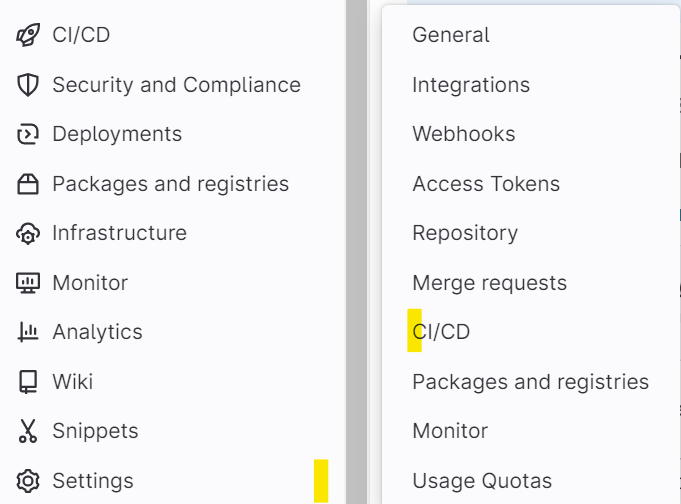
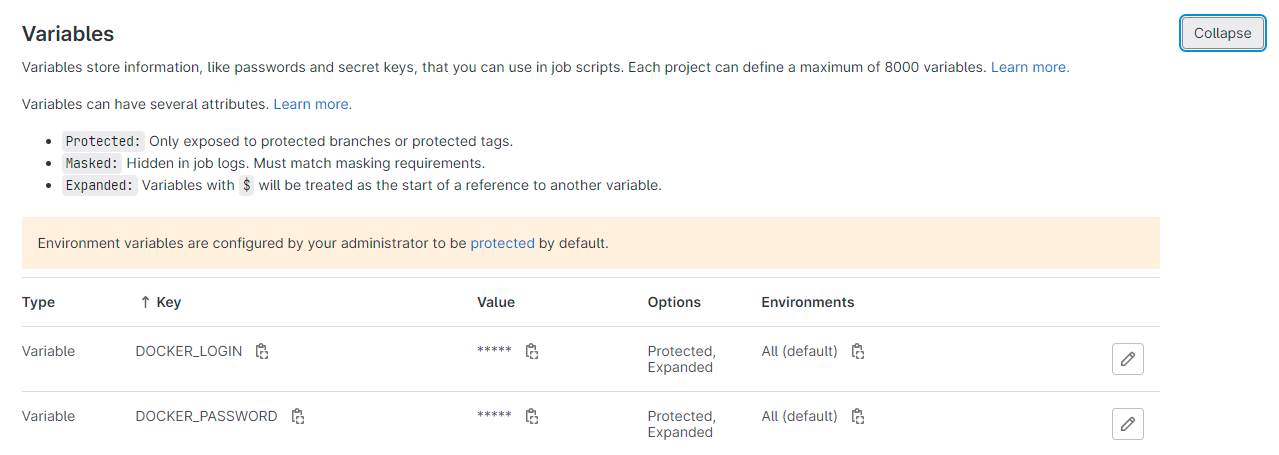
- script: the main task of this step. In this step for each microservice, two Docker commands are executed. The first command
docker build -t IMAGE_NAME directory/.builds the Docker image for the application using the Dockerfile present in the current directory. The seconddocker push IMAGE_NAMEcommand pushes the previously built image into the Docker registry specified by the variableIMAGE_NAME.
For more information on the configurations of this stage please refer to the official Gitlab CI documentation here
Run the First Stage
important : Before you start you need to make sure you can use the gitlab shared runners that we will use in this demo. If not, you can add your own runner to the project. To do this in your project go to settings > CI/CD then Runners then disable the shared runners and add your own by following the steps provided.
To be able to use the shared runners of gitlab you must validate your gitlab account. Launch the pipeline then a button to validate account will appear then you must add a credit card containing 1$. Then you will have access to the gitlab shared runners in all your projects.
Let’s run our pipeline, you have to access the repository main page, go to CI/CD > pipelines then click on Run pipeline
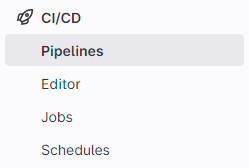
In the next screen, don’t put anything, just click on Run Pipeline. After that you will get the result below. The build_push_image stage worked perfectly
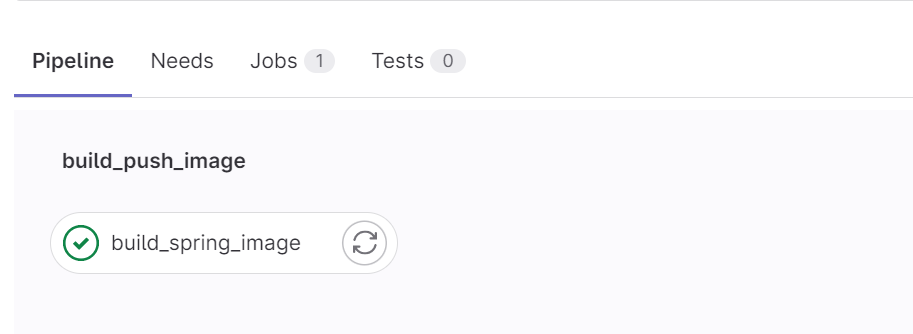
Deploy Stage
For the sake of the sample, we used a Kubernetes cluster on Killercoda connected to our Gitlab CI project cluster.
Killercoda is a place where you open your browser and get instant access to a real Linux or Kubernetes environment ready to use. These environments are maintained remotely and accessed locally, hence no setup or huge resource usage in local browsers. As a user you can learn from existing scenarios and as a creator you can provide scenarios to teach any kind of tools or technologies.
important: In this step you will need a working Kubernetes cluster with Helm installed, then you will need to connect your cluster to gitlab. To do this you need to install an agent for Kubernetes in your cluster, go to Infrastructure > Kubernetes clusters click on connect a cluster then follow the steps, the name of our Kubernetes cluster is k8s-cluster. For more information, see the official documentation here.
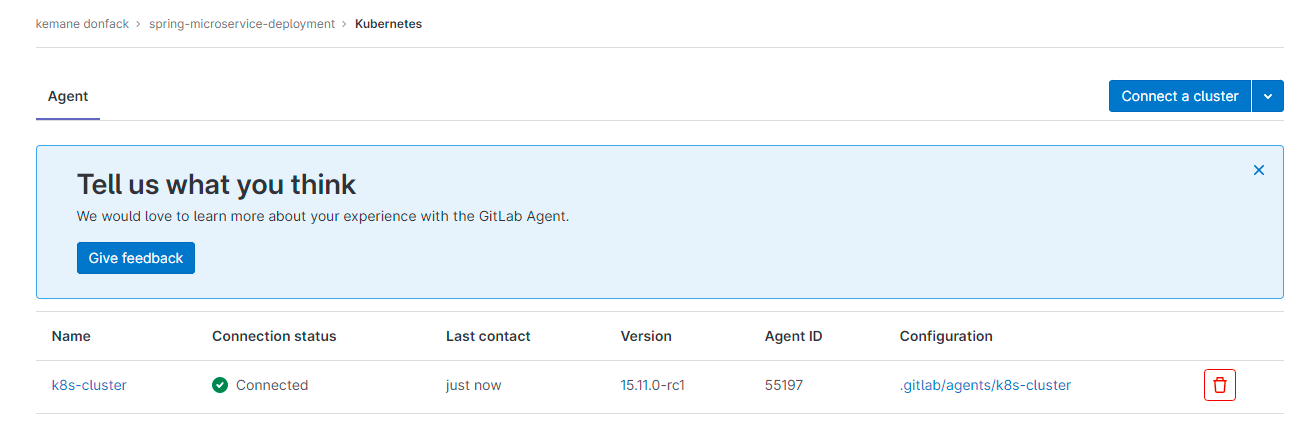
The agent configuration file is located in the .gitlab/agents/k8s-cluster directory
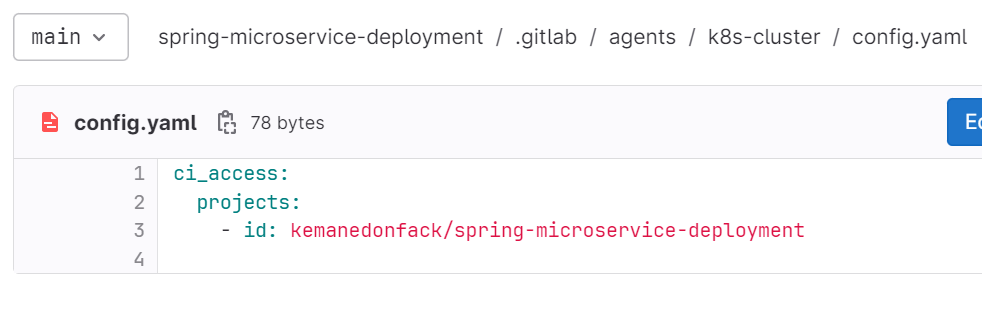
id : contains the path to the project on gitlab
deploy_application:
stage: deploy
image: devth/helm:latest
before_script:
- cd helm/
- kubectl config get-contexts
- kubectl config use-context kemanedonfack/spring-microservice-deployment:k8s-cluster
script:
- helm install mysqldb mysql
- helm install --set-string GIT_URL_CONFIG=$GIT_URL_CONFIG config config-server
- helm install --set-string SERVICE_REGISTRY=$SERVICE_REGISTRY registry registry-service
- helm install --set-string CONFIG_SERVER=$CONFIG_SERVER gateway api-gateway
- helm install --set-string CONFIG_SERVER=$CONFIG_SERVER order order-service
- helm install --set-string CONFIG_SERVER=$CONFIG_SERVER product product-service
- helm install --set-string CONFIG_SERVER=$CONFIG_SERVER sale sale-service
- helm install --set-string CONFIG_SERVER=$CONFIG_SERVER user user-service- image: devth/helm:latest : This step specifies the Docker image to use for this step, which is “devth/helm:latest”. This image contains Helm Kubernetes package manager that we will use to deploy our application.
- before_script : This step defines the commands to be executed before the main script is executed. In this case, there are three commands executed. First, we move to the “helm” directory which contains the Helm files. Next, we use the
kubectl config get-contextscommand to display the list of available Kubernetes contexts. Finally, we use thekubectl config use-contextcommand to select the Kubernetes context to use for the deployment which is the one of our agent. - script : These commands use the Helm package manager to install applications based on Helm charts. Here is a brief description of each command:
- helm install mysqldb mysql: This command installs a MySQL instance using the mysql Helm chart.
- helm install –set-string GIT_URL_CONFIG=$GIT_URL_CONFIG config config-server: This command installs a configuration server using the
config-serverHelm chart, by setting theGIT_URL_CONFIGenvironment variable value. - helm install –set-string SERVICE_REGISTRY=$SERVICE_REGISTRY registry registry-service: This command installs a Eureka service registry using the registry-service Helm chart, by setting the
SERVICE_REGISTRYenvironment variable value. - helm install –set-string CONFIG_SERVER=$CONFIG_SERVER gateway api-gateway: This command installs an API gateway using the api-gateway Helm chart, by setting the
CONFIG_SERVERenvironment variable value.
You need to create three variables SERVICE_REGISTRY, CONFIG_SERVER AND GIT_URL_CONFIG. SERVICE_REGISTRY contains the link to the service registry application something like http://16.170.253.192:30081/eureka.
CONFIG_SERVER contains the link to the configuration server something like http://16.170.253.192:30090
GIT_URL_CONFIG contains the link to the repository containing the configuration files something like https://github.com/kemanedonfack/ecommerce-configurations.git
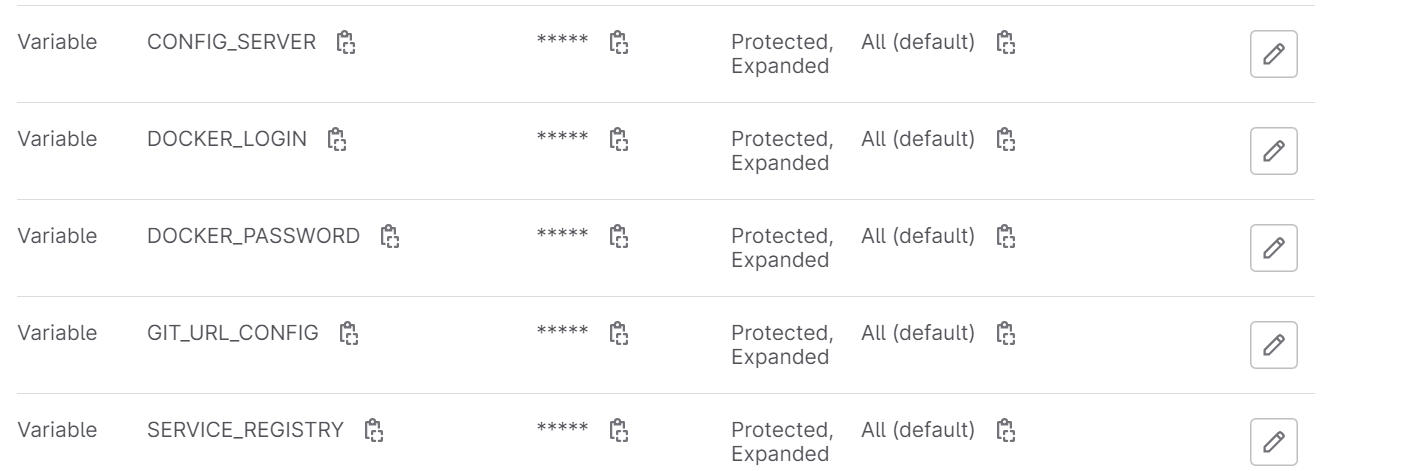
Important : You must also modify the different ip address and link to the registry service in your second repository. For each microservice, modify only in the production configuration file (prod).
Step 3: Launch our Pipeline
Finally, let’s run our pipeline one more time and after a while you will get the following result:
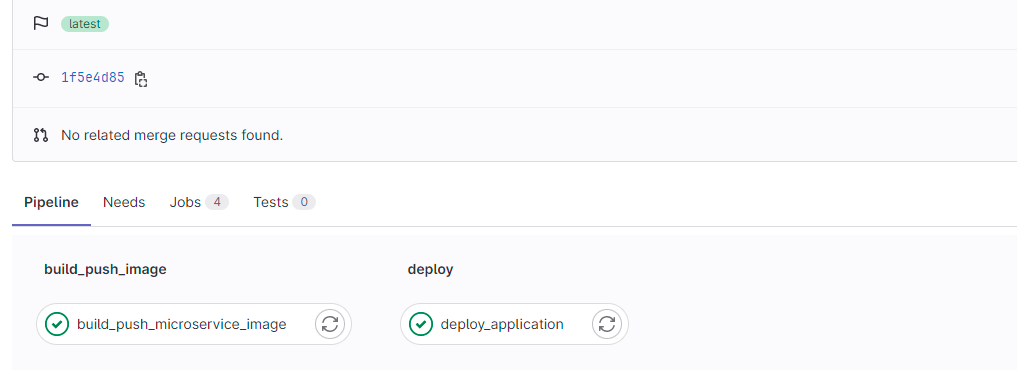
Great, everything went well, let’s check our Kuberntes cluster and our application if everything works as expected.
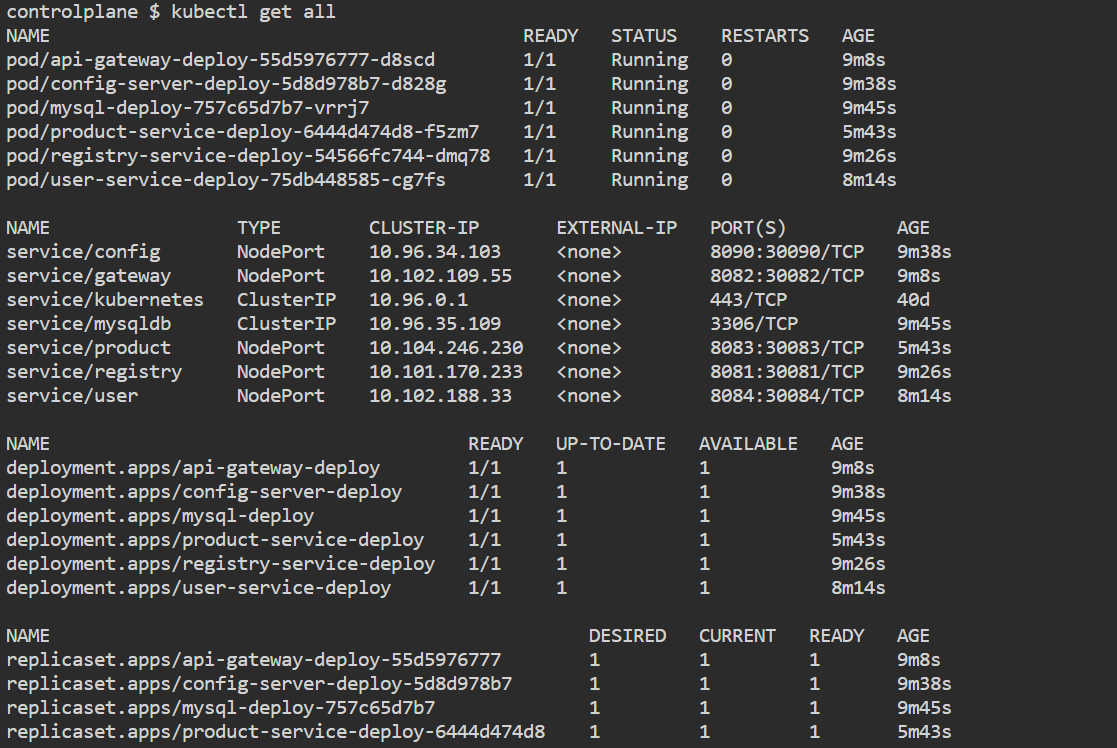
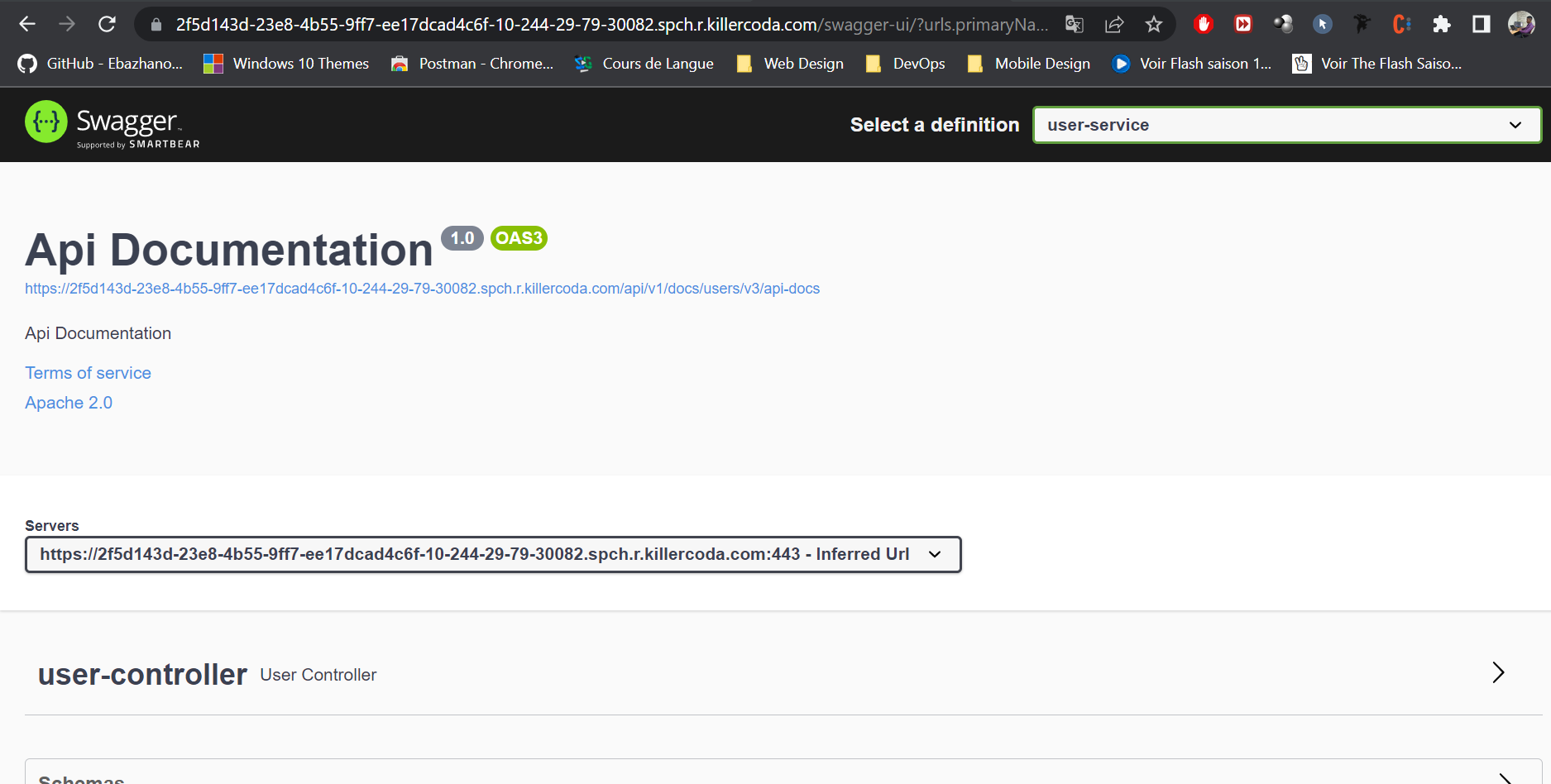
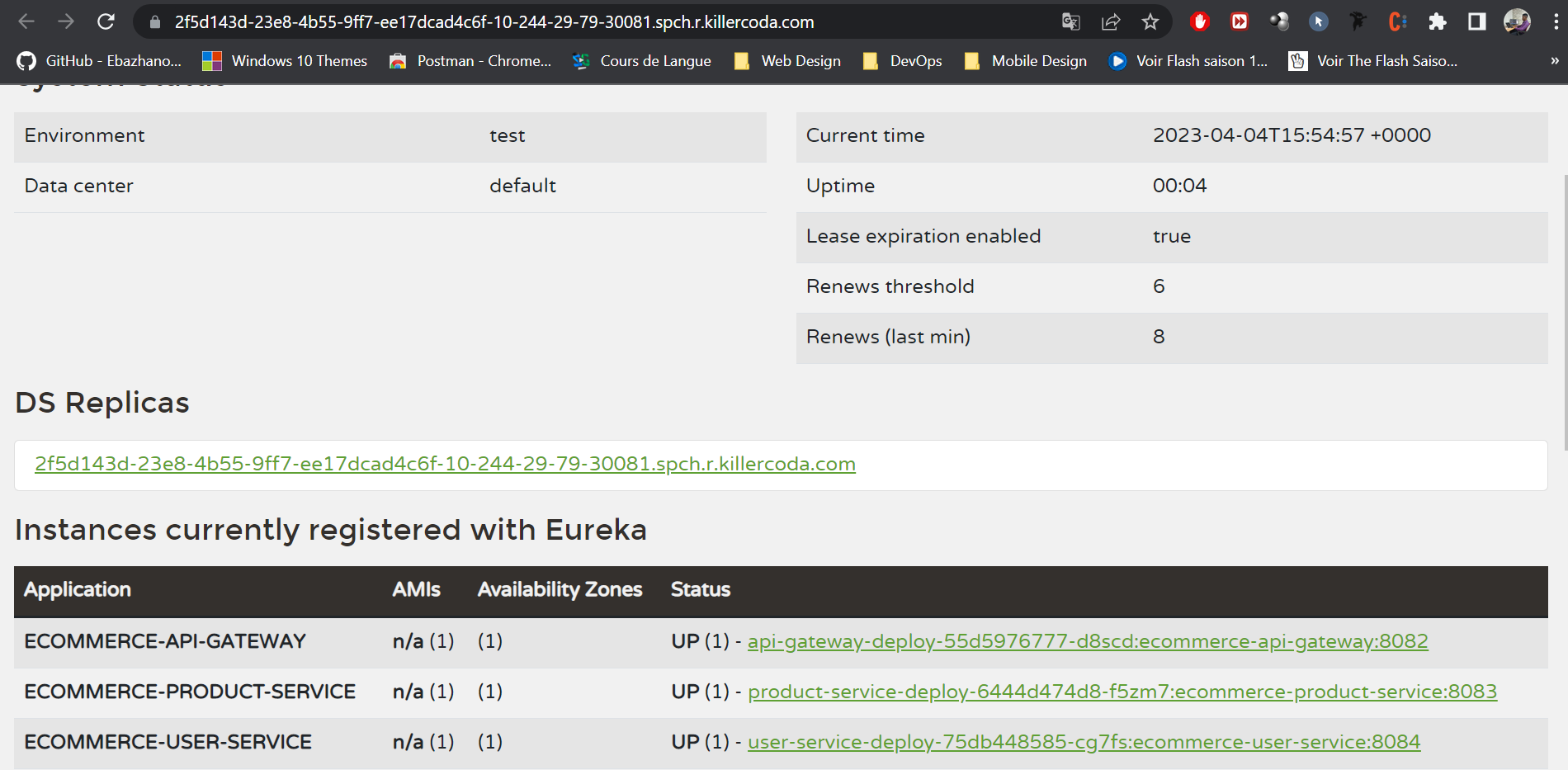
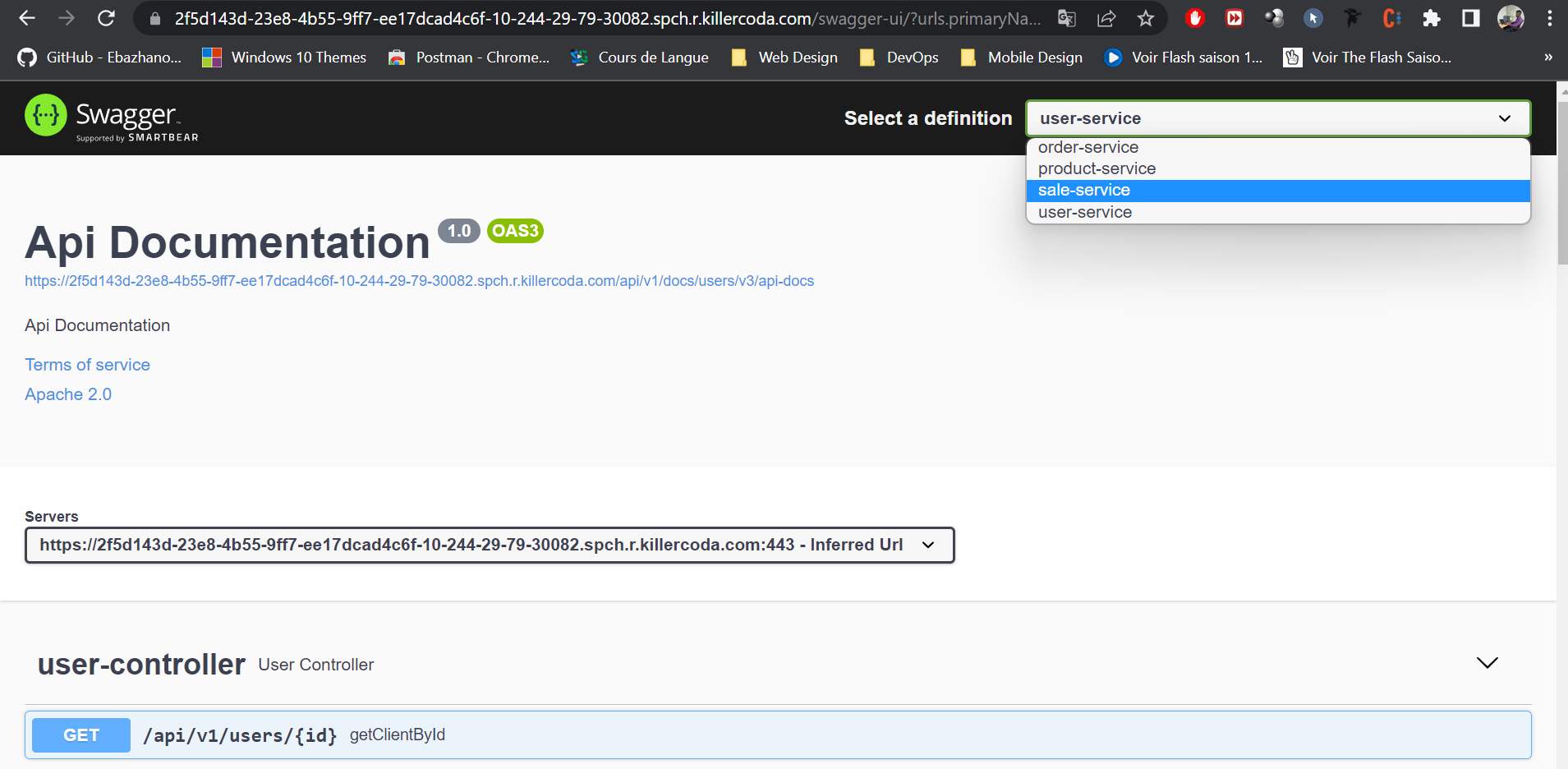
The complete source code of the project is available on GitHub.
———————
We have just started our journey to build a network of professionals to grow even more our free knowledge-sharing community that’ll give you a chance to learn interesting things about topics like cloud computing, software development, and software architectures while keeping the door open to more opportunities.
Does this speak to you? If YES, feel free to Join our Discord Server to stay in touch with the community and be part of independently organized events.
———————
Conclusion
To sum up, we discussed the benefits of using Helm with Kubernetes to automate the deployment of microservices. It provides steps to set up a CI/CD pipeline using GitLab CI and Helm, allowing for efficient deployment of applications and increased productivity. By utilizing these technologies, developers can focus on coding, and automation can handle the rest, resulting in a reliable and scalable solution for deploying microservices in a modern software development environment.
Thanks for reading this article, recommend and share if you enjoyed it. Follow us on Facebook, Twitter, and LinkedIn for more content.

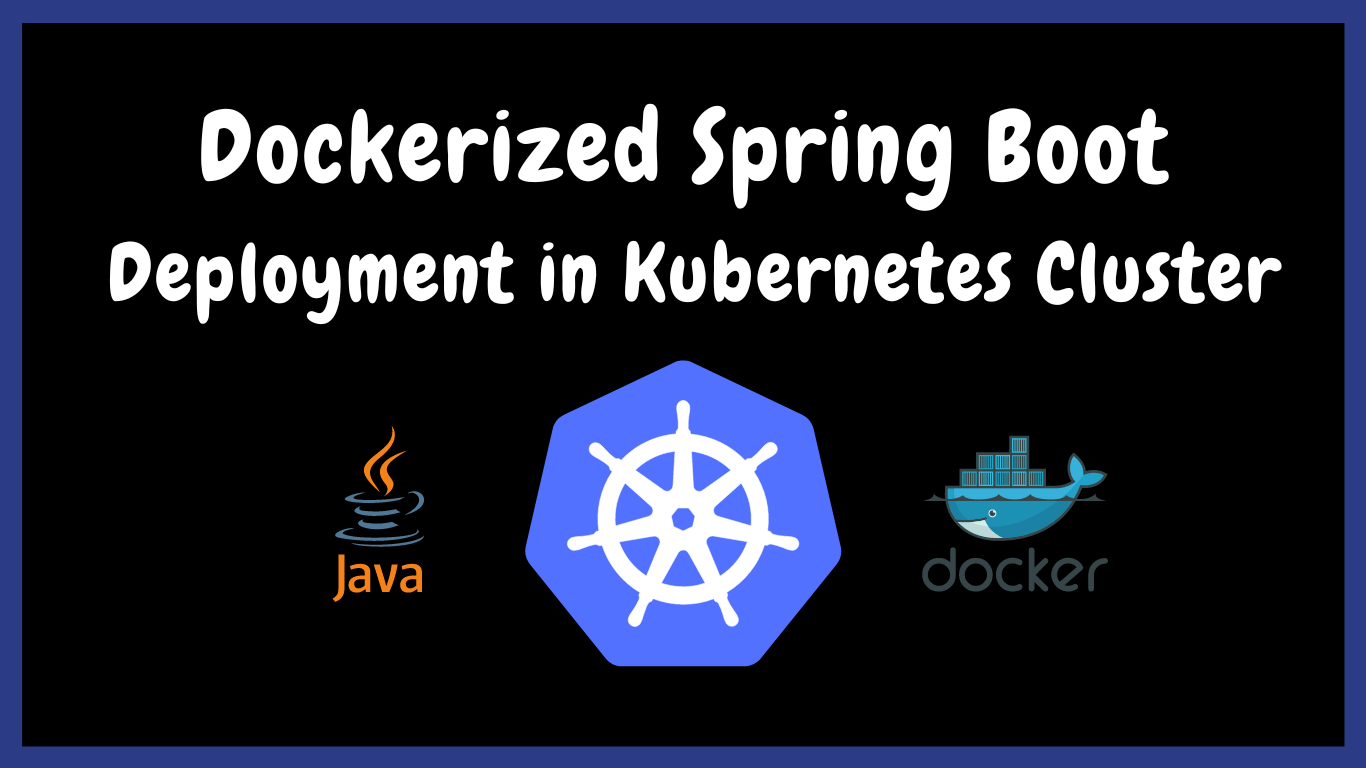
Leave a Reply